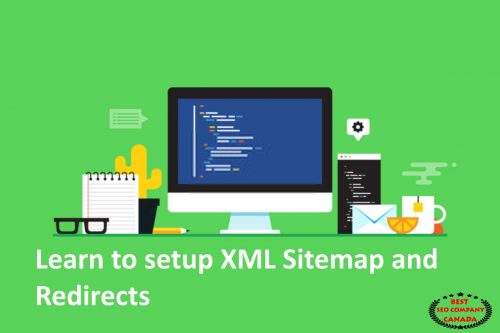Introduction
Ever heard of the tale of Hansel and Gretel, where they dropped breadcrumbs to find their way back home? That’s what we’re doing today, but in the exciting world of websites! We’ll create a map (XML Sitemap) and redirects, like breadcrumbs for search engines to find their way around your website and deliver the best results to the users. Ready? Let’s start!
The Web Explorer: XML Sitemaps
Sitemaps are like a treasure map for search engines – it helps them discover all the hidden gems on your site. Today, we’re going to learn how to make one.
Creating Your XML Sitemap
First, you’ll need to go to your website’s dashboard, much like the control room of a spaceship. From there:
1. Hover over the ‘Plugins’ menu, and click on ‘add new.’ It’s like choosing the right tools for your space mission.
2. Search for ‘XML Sitemap.’ It’s like asking your spaceship’s computer to find the right blueprint for your map.
3. You’ll see a list of options. Click on ‘Install Now’ next to XML Sitemap.
* Alternatively, you can download it manually from the WordPress.org like finding a hidden treasure map in an old book.
4. After installing, you’ll need to activate the plugin, just like turning on your spaceship’s engine.
5. Once it’s active, go to the settings page of XML Sitemap. It’s like setting the course of your spaceship.
6. On this page, you’ll need to ‘Build the sitemap for the first time.’ It’s like creating the path for your space journey.
7. Finally, customize your sitemap according to your preferences and save the settings. It’s like adjusting the spaceship’s controls to suit your journey.
And just like that, your sitemap is ready! Search engines can now easily discover new content on your website.
The Magic Portal: Redirects
Redirects are like magic portals – they take you from an old, unused webpage to a new one. In website language, a 301 redirect means a webpage has moved to a new location permanently.
Setting Up Your Magic Portals
Let’s set up these magic portals:
1. Again, go to your dashboard, click on ‘Plugins,’ and then on ‘Add new.’
* Alternatively, you can manually download the plugin from WordPress.org.
2. Search for ‘301 Redirects’ in the search bar.
3. Install the plugin from the list that appears.
4. Navigate to the settings of 301 Redirects and customize them according to your preference. Save the settings when done.
Now, even if someone lands on an old page, they’ll be magically transported to the new one!
Our Journey’s End: Conclusion
With XML sitemaps and 301 redirects, you can guide search engines through your website just like how Hansel and Gretel used breadcrumbs. Not only does this help search engines find all the important pages on your website, but it also improves user experience when old URLs redirect to their new counterparts.
FAQs
1. What are XML Sitemaps?
XML Sitemaps are like maps for search engines. They guide search engines to all the pages on your website that you want to be crawled and indexed.
2. How do I create an XML
Sitemap?
Creating an XML Sitemap is like building a map. You can easily do this by installing an XML Sitemap plugin on your WordPress website.
3. What are 301 Redirects?
301 Redirects are like magic portals for web pages. When an old webpage moves to a new URL, a 301 Redirect ensures any visitors to the old URL are magically transported to the new one.
4. How do I set up 301 Redirects?
Setting up 301 Redirects is like creating these magic portals. You can do this by installing a 301 Redirects plugin on your WordPress website.
5. Why are XML Sitemaps and 301 Redirects important?
XML Sitemaps help search engines discover your website’s content, and 301 Redirects improve user experience by directing users to the correct pages. Together, they help improve your website’s SEO.
6. Can I customize my XML Sitemap and 301 Redirects?
Absolutely! You can customize both according to your website’s needs. It’s like adjusting your map and magic portals to suit your journey.
7. Where can I learn more about SEO?
You can learn more about SEO from various resources, including this website’s tips for small business SEO.
That’s it, folks! The magical world of XML Sitemaps and 301 Redirects is now open for you to explore. So, gear up and start your exciting SEO journey today. And remember, in the words of the great Albert Einstein, “The only source of knowledge is experience.” So, dive in and start experimenting with your website SEO today!